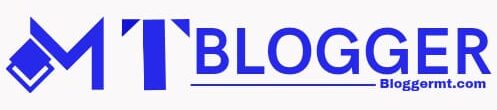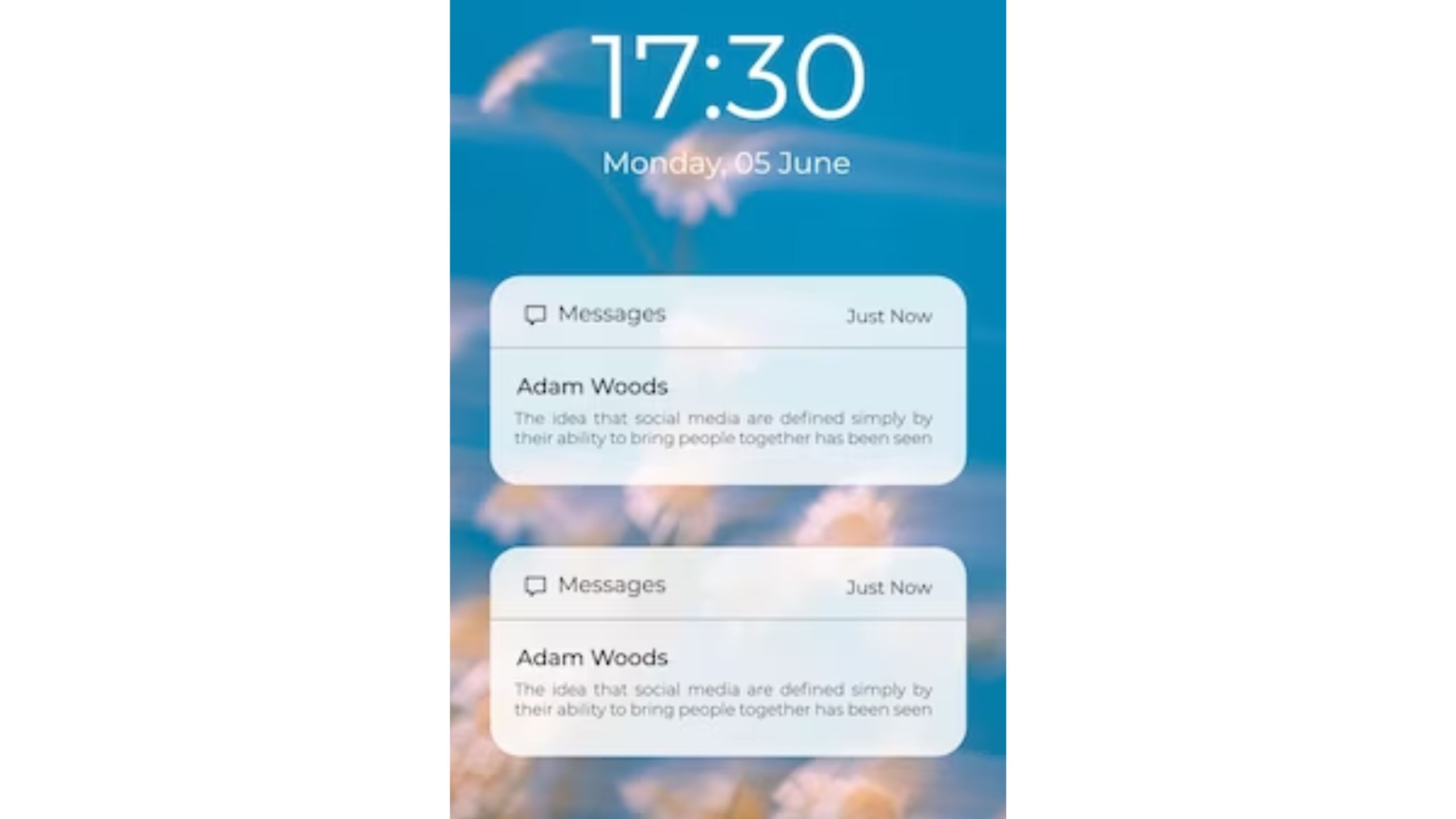Notifications help you be aware of the messages or other things you receive on your phone and let you respond to them as well. But what you will do if you don’t get the notifications on your device?
Well, you shouldn’t worry about it, as in this blog we are going to answer your question about why I am not getting text notifications on my iPhone and how you would be able to resolve this issue on your device.
Causes Why You Are Not Getting Notifications on Your iPhone
There could be many reasons why you might not be able to receive the notifications on your iPhone device, such as the volume settings being incorrect, because of which you are unable to hear the notification alert.
Another reason could be that the notification settings are misconfigured or incorrect, or it is also possible that there is a bug in the software that is not letting you receive the notifications on your device.
Ways You Could Be Able to Fix the Issues with the iPhone Device Notifications:
After you are done getting to know the reasons for your iPhone not getting text notifications, we will now tell you the steps you could follow when you want to fix the error you are dealing with.
Test Out the Settings of Your Notifications on Your iPhone Device.
You should first check the notifications settings of your device, for which you need to hit the settings button and then the notifications option, following which you should hit the option of allow notifications and ensure that the toggle for this option is turned on, after which you should also select the boxes of lock screen, banners, and notification center.
Changing the Notification Sound on Your Device
If your notification sound is disabled, then you need to turn it on, and if the sound of the notification is very quiet, then you could change it to something that is audible to you. For this, you need to hit on the settings option and then on sound and haptics, after which you need to hit on text zone and select the sound you want.
Unmute the Contacts in the Messages.
In the messages app, you have to unmute the contacts in the messages, for which you need to tap on the messages application, which will have a crossed-out bell icon, following which you should swipe to the left and then hit on the bell icon, which will make that person unmute.
Check If the Contact Is Blocked by You on the Device.
From the settings tab, you can hit the messages button and then on blocked contacts, from where you can check which contacts are blocked, and you can also take out anybody you want from the blocked list.
Conclusion
We hope that through the information in this blog, we were successfully able to help you find solutions for no text notifications on the iPhone device you use.