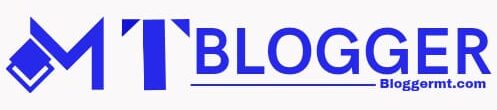Scanning is the procedure used to turn your images or essential papers into a digital format that a computer can read. However, sometimes your scanner may start malfunctioning due to various reasons.
When an error code shows, the device is no longer able to function and failed to connect with the PC. Your Epson L3110 scanning issue could be caused due to incorrect service settings, a bad connection, or obsolete drivers.
The device won’t function until the issue is resolved. Hence, we have described a thorough explanation to fix this issue. So, continue reading to find a detailed step-by-step guide.
Easy Fixes for Epson L3110 Scanning Problem
Below we have explained some useful techniques for solving the scanning problem of your Epson scanner quickly and easily.
Fix 1: Restart your system
Sometimes, a restart is all that is necessary. All the unimportant files and programs are shut down when you restart your computer. Additionally, essential system files are completely reloaded when the computer boots up again.
It’s possible that some crucial files related to the scanner failed to load during the previous session. Therefore, we suggest that you restart your computer, use your scanner, and see if that resolves the problem.
Fix 2: Check the Shell Hardware Detection Service
The most important system service, the Shell Hardware Detection service, is in charge of detecting plugged-in associated devices.
You may have problems with the Epson scanning feature on your Windows system if the service is malfunctioning or not set to Automatic startup.
Follow the instructions given below, change it to Automatic, and then check to see if the problem is resolved.
- To bring up the Run window, hit the Windows key and R key together. Then, in the dialog box, type services.msc and press Enter.
- Find the Shell Hardware Detection option on the right-hand side panel.
- Then, perform right-click on the option and choose the Properties option.
- There, make sure that the Startup type option is set to the Automatic option.
Lastly, click on OK and then Apply to save the changes. Then, reboot the computer.
Fix 3: Update the drivers
The drivers for your device serve as a communication link between your computer and the hardware, making them a crucial component. Therefore, it’s crucial that you keep your PC’s installed drivers up to date if you want to avoid such problems. To fix this, all you need to do is update the scanner driver that is currently installed on your computer.
To do so, follow the steps given below.
- Select Device Manager by performing right-clicking on the Start menu icon.
- Go to the Imaging Devices option and expand it.
- Then, right-click on your Epson L3110 driver and choose Update driver.
- Choose the option to automatically check for driver software updates.
Lastly, restart your computer.
Fix 4: Check for the compatibility mode
If the Epson scanner isn’t working properly, the next thing you should check is if the Compatibility Mode is activated or not. To do this, adhere to the instructions below:
- Choose Properties from the context menu when you right-click the Epson Scan icon in your taskbar.
- Choose the Compatibility tab from the main menu.
- Remove the checkmark next to Run this program in compatibility mode.
- Click OK to save the changes.
Check to see if the issue is still there. If so, try some of the other solutions below.
Fix 5: Repair the corrupt system files
Another fix you may try in order to fix your Epson scanning issues on your Windows system easily is to repair your corrupt system files. To do so, follow the instructions given below.
- Move to the Start menu on your Taskbar. Then, type Command Prompt in the search bar and hit Enter.
- Then, select the appropriate option and choose Run as administrator.
- Now, in the Command Prompt window, type the below command and hit Enter.
sfc /scannow
After this, your PC will run the command and start the scanning process immediately. Let the process finish. Then, restart the computer. Hopefully, this will resolve your issue.
Read Also: How to Set Up an HP Printer to Wi-Fi: Step-by-Step Guide
Fix 6: Run the Windows troubleshooter
If you are having problems with the hardware on your PC, the Windows Troubleshooter is the ideal tool for you.
In addition to identifying and displaying the problems, this program will direct you to take particular actions to fix them. To do so, follow the instructions given below.
- To launch Settings, press Win + I on your keyboard.
- Choose Troubleshoot.
- Then select Other troubleshooters.
- Next to the Printer, select the Run button.
Conclusion
You can resolve the problems preventing Windows 11’s Epson scanner from functioning by using the methods described above.
But if none of it worked to solve your issue, we advise you to contact customer service and take things from there. It’s possible that the Epson printer you have is faulty.